Hugoの実行方法
インストールが終わったら、次は実行する。
C:\hugoの中で、次のコマンドを実行してみる。
hugo new site testsite
結果、こうなる。
c:\hugo>hugo new site testsite
Congratulations! Your new Hugo site is created in c:\hugo\testsite.
Just a few more steps and you're ready to go:
1. Download a theme into the same-named folder.
Choose a theme from https://themes.gohugo.io/ or
create your own with the "hugo new theme <THEMENAME>" command.
2. Perhaps you want to add some content. You can add single files
with "hugo new <SECTIONNAME>\<FILENAME>.<FORMAT>".
3. Start the built-in live server via "hugo server".
Visit https://gohugo.io/ for quickstart guide and full documentation.
フォルダツリーを見るとこんな感じ。
c:\hugo>tree testsite
フォルダー パスの一覧
ボリューム シリアル番号は 34F2-A383 です
C:\HUGO\TESTSITE
├─archetypes
├─assets
├─content
├─data
├─layouts
├─public
├─static
└─themes
以下の作業は、testsite内で行う。
cd testsite
HugoはWebサーバーとして実行したり、アップロード用のhtmlを書き出したりできる。
まずはWebサーバとして実行してみる。
hugo server -D
これで、サーバーとして実行できる。
実行中は、こういう画面が表示される。
c:\hugo\testsite>hugo server -D
Start building sites …
hugo v0.111.3-5d4eb5154e1fed125ca8e9b5a0315c4180dab192+extended windows/amd64 BuildDate=2023-03-12T11:40:50Z VendorInfo=gohugoio
| EN
-------------------+-----
Pages | 3
Paginator pages | 0
Non-page files | 0
Static files | 0
Processed images | 0
Aliases | 0
Sitemaps | 1
Cleaned | 0
Built in 50 ms
Watching for changes in c:\hugo\testsite\{archetypes,assets,content,data,layouts,static}
Watching for config changes in c:\hugo\testsite\config.toml
Environment: "development"
Serving pages from memory
Running in Fast Render Mode. For full rebuilds on change: hugo server --disableFastRender
Web Server is available at http://localhost:1313/ (bind address 127.0.0.1)
Press Ctrl+C to stop
Ctrl + Cでプロセスを終了できる。
で、表示のとおり、「http://localhost:1313」にブラウザでアクセスすることで、ページが表示できる。1313はポート番号。
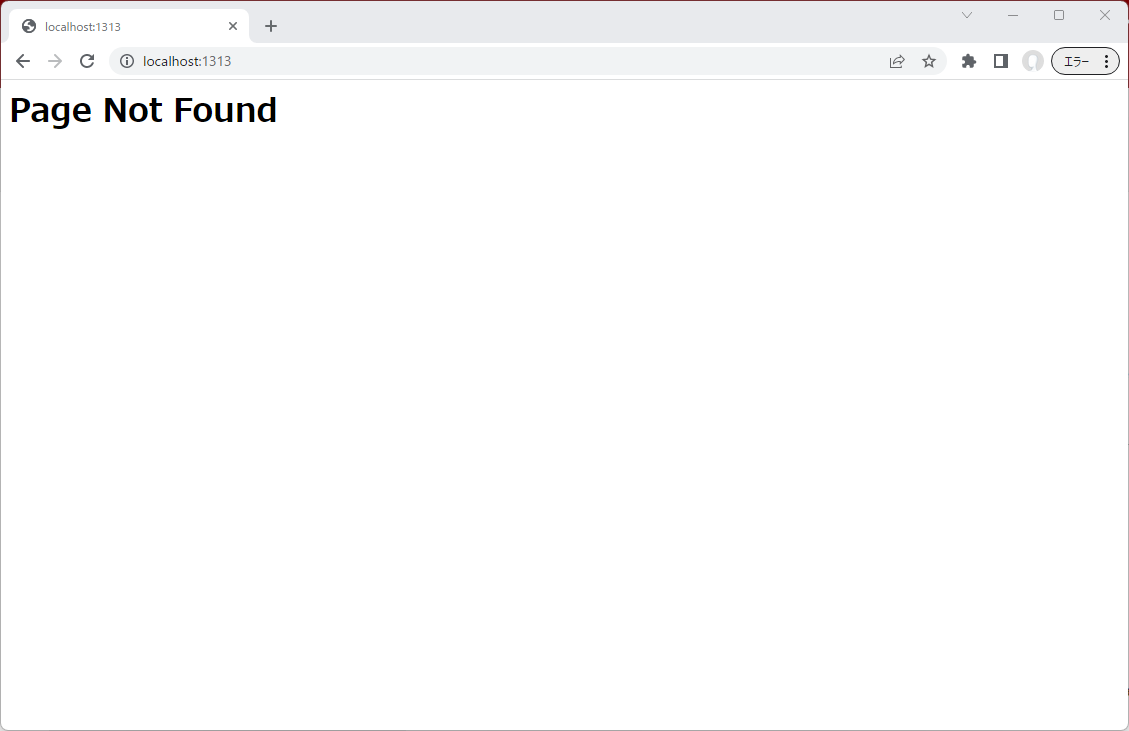
Not Foundと出たら成功
Hugoの本家サイトから良さげなテーマを探す。
今回は、Avaというテーマにしてみる。
Ava Hugo Ava Theme See online demo Code source demo Installation Install Hugo Follow the official installation guide You need the extended version Create a new Hugo site hugo new site my-site This will create a fresh Hugo site in the folder my-site. Install theme with Git Clone this repo into the themes folder cd my-site git clone https://github.com/jmau111/hugo-theme-ava.git themes/hugo-theme-ava Copy example content You can use contents generated for the demo:
インストール方法は、GitHubに書いてある通り、サイトのフォルダ内でgit cloneする。
git clone https://github.com/jmau111/hugo-theme-ava.git themes/hugo-theme-ava
そして、ReadMeの通りだと、サンプルファイルをコピーすることになっている。これをやると、とりあえずサイトを表示させることができる。
cp -a themes/hugo-theme-ava/exampleSite/. .
これはWindowsのコマンドプロンプトでは実行できない、Linux向けのコマンドなので、代わりにこっちを実行する。
xcopy /S /E themes\hugo-theme-ava\exampleSite\* .
c:\hugo\testsite>xcopy /S /E themes\hugo-theme-ava\exampleSite\* .
C:\hugo\testsite\config.toml を上書きしますか (Yes/No/All)? A
themes\hugo-theme-ava\exampleSite\config.toml
themes\hugo-theme-ava\exampleSite\archetypes\default.md
themes\hugo-theme-ava\exampleSite\content\about.md
themes\hugo-theme-ava\exampleSite\content\contact.md
themes\hugo-theme-ava\exampleSite\content\_index.md
themes\hugo-theme-ava\exampleSite\content\posts\example.md
themes\hugo-theme-ava\exampleSite\content\posts\example2.md
themes\hugo-theme-ava\exampleSite\content\posts\example3.md
themes\hugo-theme-ava\exampleSite\content\posts\example4.md
themes\hugo-theme-ava\exampleSite\content\posts\example5.md
themes\hugo-theme-ava\exampleSite\content\posts\example6.md
themes\hugo-theme-ava\exampleSite\content\posts\example7.md
themes\hugo-theme-ava\exampleSite\content\posts\_index.md
themes\hugo-theme-ava\exampleSite\content\posts\example8\index.md
themes\hugo-theme-ava\exampleSite\content\posts\example8\images\shinjuku.jpg
themes\hugo-theme-ava\exampleSite\data\social.json
themes\hugo-theme-ava\exampleSite\data\welcome.json
17 個のファイルをコピーしました
上書きするか確認してくるので、「A」で返事する。これで上書き完了。
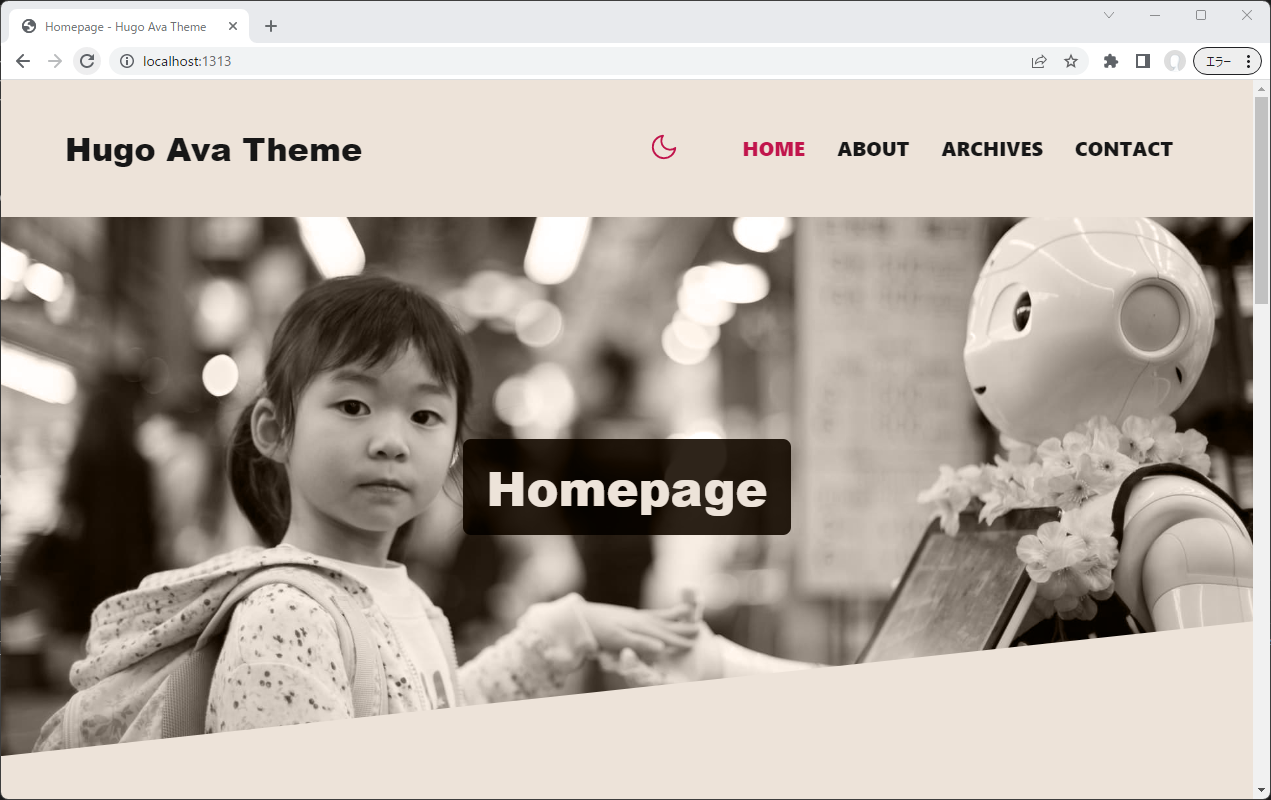
テーマの導入成功
これで再びサイトを見てみると、自動で更新されている。もしテーマの導入の過程で一度サーバーを終了したなら、再度実行することで確認できる。